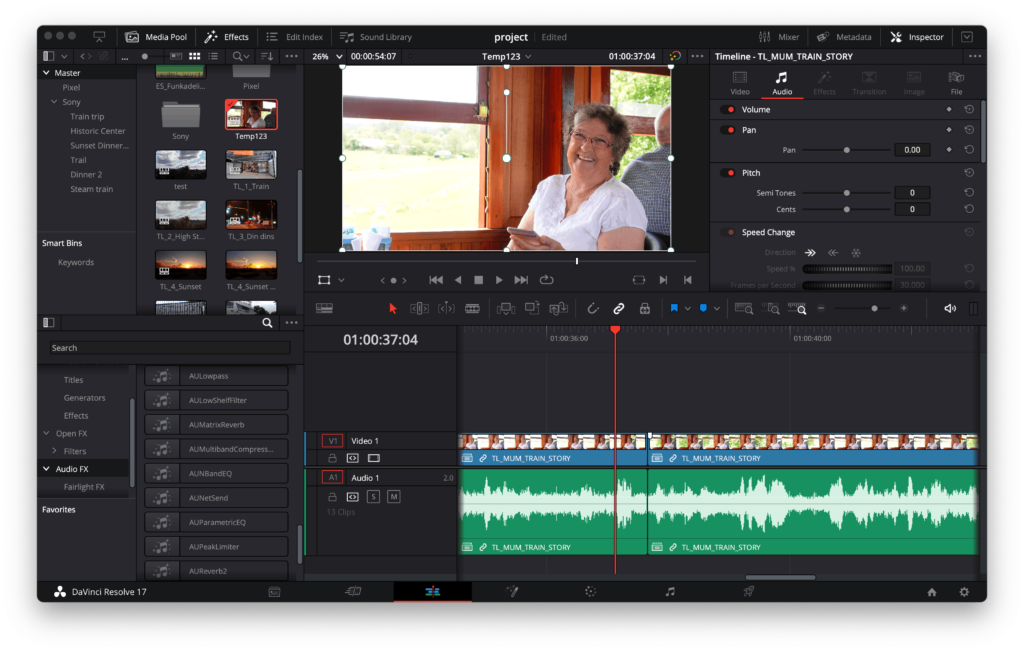Just a quick one because when I tried searching for the solution I couldn’t find it. DaVinci Resolve is my favourite professional, free video editor.
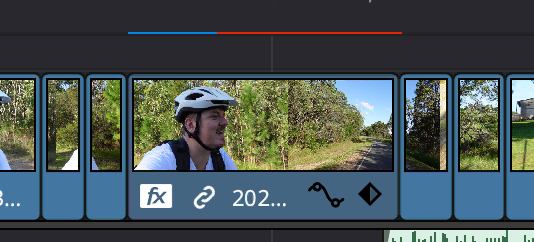
For a while though I haven’t been able to get render caching working. This weird Resolve bug would churn up my GPU, the red line above the clip would turn blue to indicate it had been render-cached, but any render cached clips were showing up as “media offline”.
Some people online mentioned this can happen if your disk is full and the files can’t be written, but I have lots of space remaining.
I tried changing the render cache directory to a custom folder to no effect. However, when I browsed to the render cache folder manually, it had no video files in it. Just a bunch of empty folders.
After some further googling, I found switching from ProRes to DNxHR HQ (High Quality [8-bit 4:2:2]) fixed it. It seems to be choking on ProRes for some reason. Some folks mentioned it was specifically ProRes 422 HQ, but I didn’t test the theory since I was in a rush.
Changing the format and hitting save was enough to trigger all my “offline” render-cache clips to rerender in the new format and start working again.
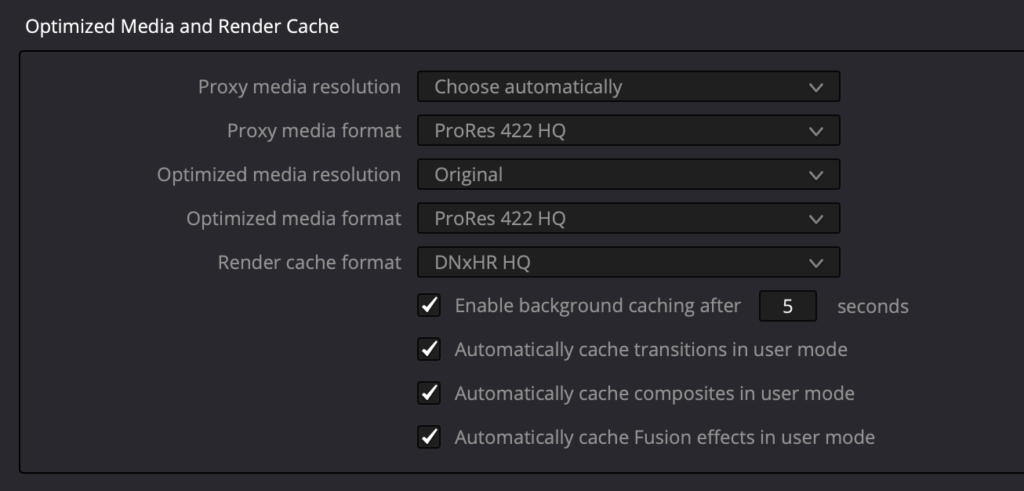
This was on an M1 mac running MacOS Ventura, using Resolve version 18.1.4. But I understand from Stack Overflow that it also happens on other v18 version as well. Given Linux and Windows don’t support ProRes I’m not sure if this tip applies there.
Hope this helps you out, traveller. If you want, chuck me a follow on Youtube. <3